
In order to combat the ever-increasing
amount of spam (junk-email) that everyone receives, Vastcom
has deployed a tool known as SpamAssassin (http://www.spamassassin.org).
SpamAssassin uses an extensive rule base to catch spam. All
email will be run through SpamAssassin. If the email is
determined to be spam,
***SPAM*** will be placed at
the beginning of the subject. You can set up a simple
'rule' in Outlook to send all spam to a named folder. You
will then be able to check the folder for 'false
spam' before deleting all
the spam messages.

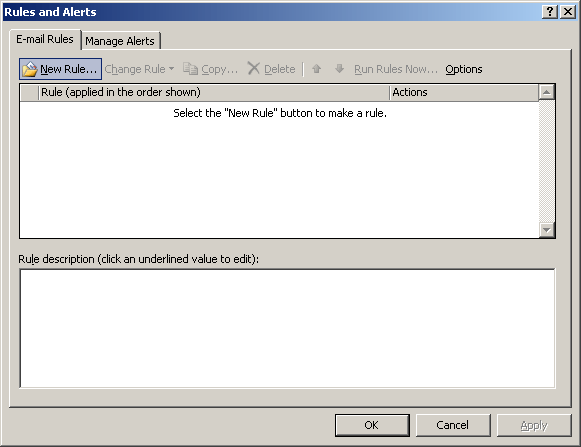
 |
Open Microsoft Outlook. |
 |
Select Tools -> Rules and Alerts |
 |
Click "New Rule". |
TOP

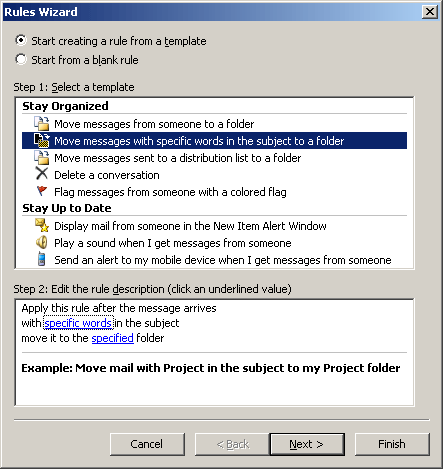
 |
Select "Move messages with specific words in the subject to
a folder" in the upper dialogue box.
|
 |
Click "specific words" in the lower dialogue box. |
TOP

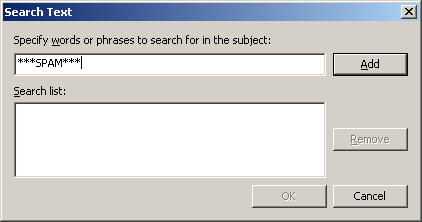
 |
Type "***SPAM***" at the top row and click the "Add" button. |
TOP

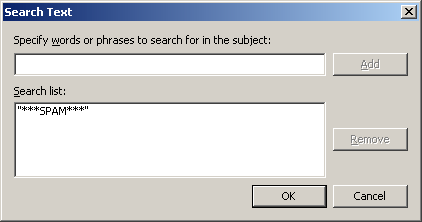
 |
Click the "OK" button. |
TOP

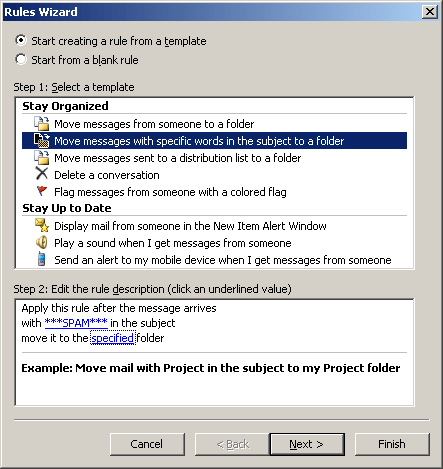
 |
Click "specified" in the
lower dialogue box. |
TOP

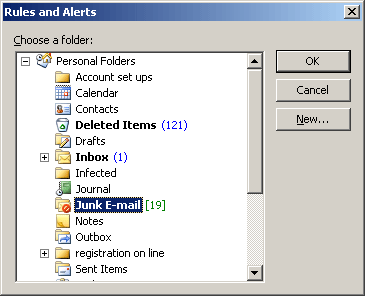
 |
Click "Junk E-mail". |
 |
Click the "OK" button. |
TOP

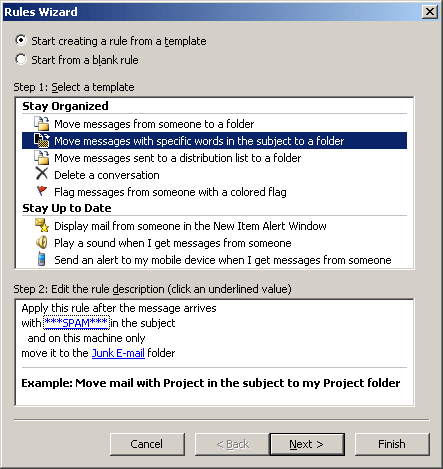
 |
Click the "Next"
button. |
TOP

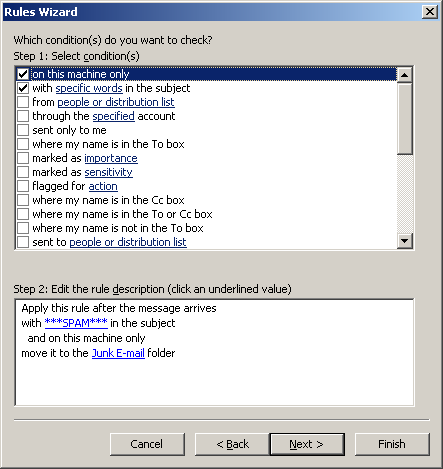
 |
Click
the "Next" button. |
TOP

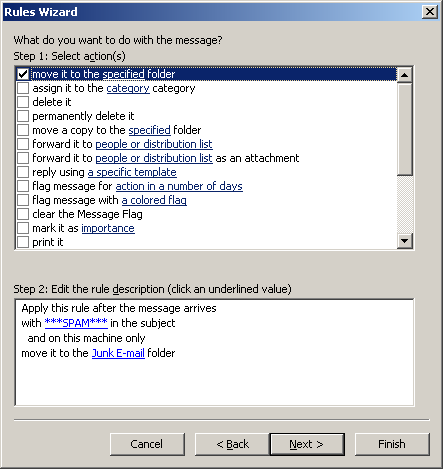
 |
Click
the "Next" button. |
TOP

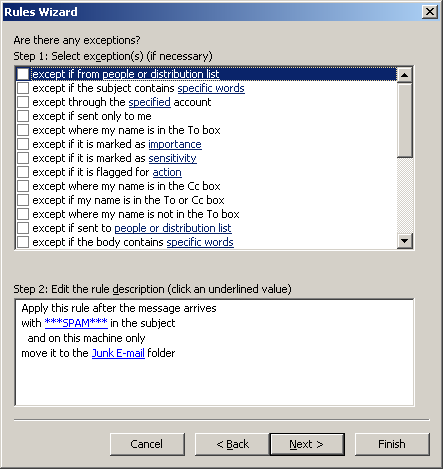
 |
Click
the "Next" button. |
TOP

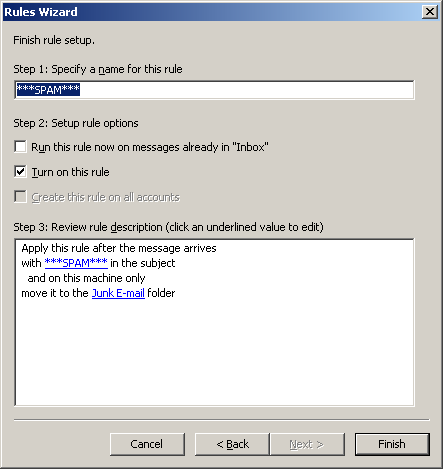
 |
Click
the "Finish" button. |
TOP


 |
Click the "Apply" button. |
 |
Click the "OK" button to complete. |
TOP
|